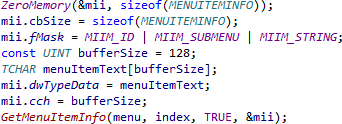Understand Immediately
Make sense of complex code, or code you haven't touched in a long time, with an assortment of tool windows, browsers, and fields that provide information where and when you need it.
Column Indicator
Keep code within a fixed width with a column indicator.
Visual Assist displays the indicator at the trailing edge of the column you specify, in your preferred color.

Context Field
Glance at the context field of the VA Navigation Bar to determine the scope and definition of the current symbol.
When the caret is on a symbol—not whitespace—the VA Navigation Bar aids code comprehension instead of navigation. The left portion of the bar is a Context Field that displays the scope of the current symbol: global, file, class, method, or statement.
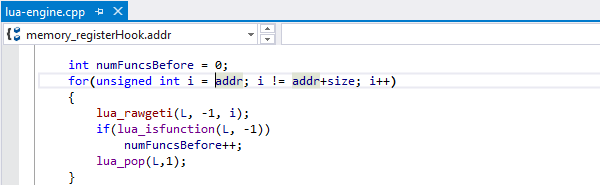
Definition Field
Glance at the right portion of the VA Navigation Bar to determine the definition of the current symbol.
When the left portion of the VA Navigation Bar displays context, the right portion displays the definition of the current symbol. The Definition Field becomes a drop-down when the current symbol is overloaded. Decipher symbols using the Context and Definition fields without waiting for Quick Info or moving from your current position.
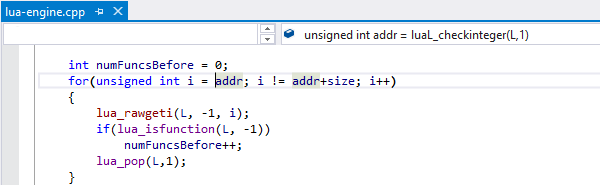
Enhanced Syntax Coloring
Read and debug code faster by viewing it in more meaningful colors.
Extend basic coloring of the IDE, and understand your own and legacy code faster and more accurately. Visual Assist uses symbol definitions and context to give color more significance. Apply color to classes, variables, preprocessor macros, enum members, methods, and namespaces.
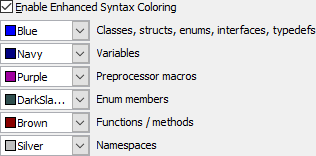
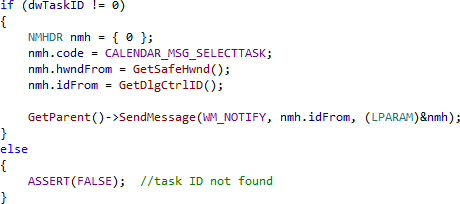
Apply enhanced coloring to numerous windows in the IDE, including member listboxes and their tooltips.

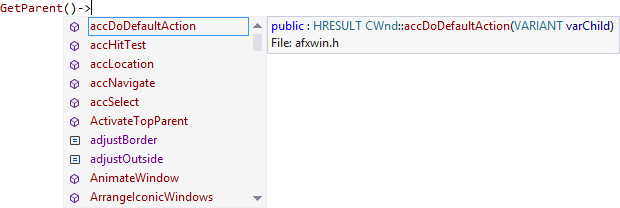
Highlight Find Results
In Visual Studio 2010 and older, quickly locate all results of the current Find command.
Highlighting occurs in all text editor and output windows, throughout your solution.
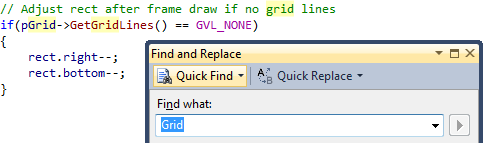
Highlight Matching Words
Automatically highlight words matching the "symbol" at the caret as you move through strings and comments.
Highlighting extends beyond the string or comment to "symbols", or words, that are identical in name to the current word.
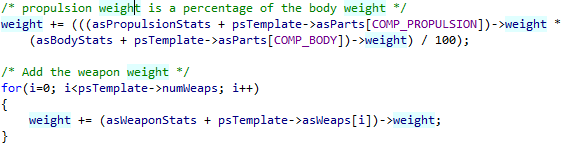
Highlight References to Symbol Under Cursor
Automatically highlight references to the symbol at the caret as you move through your code.
Use the version in Visual Assist to differentiate read versus write references, see references in files outside a project, and get a consistent experience across all IDEs.
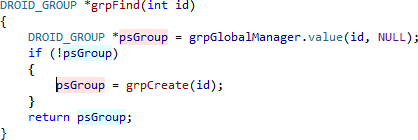
Local Symbols in Bold
Quickly distinguish local from non-local symbols.
Display in bold the objects and variables defined in the current file, and quickly distinguish local from non-local symbols.
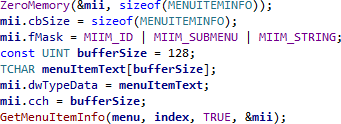
Parameter Info
See parameter info for methods, more often, and with more accurate results.
Extend the basic parameter info of the IDE to include virtually all methods and functions, including symbols from system and 3rd-party libraries.

Print in Color
Print more meaningful output.
Extend the printing capability of the IDE with color output that includes the enhanced syntax coloring of Visual Assist.
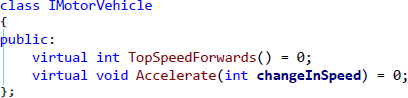
Quick Info
See Quick Info more often, and with more complete content.
Extend this basic feature of the IDE to virtually all methods, functions and macros, including symbols from 3rd-party libraries. Visual Assist includes comments taken from header files and source files in Quick Info.
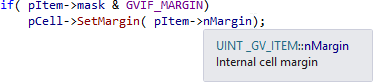
System Symbols in Italic
Display system symbols in italic to know when you're referencing a symbol that's been overridden.
Reference a symbol from a system or a 3rd-party library and Visual Assist displays the symbol in italics if it is has not been overridden. Write code and rely on italics to be certain methods behave as documented. Browse legacy code and if an expected symbol is not italic, know immediately there exists an the overriding method.