After installing Visual Assist, if you get the following error message:
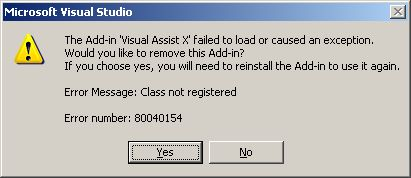
when trying to load the IDE, try manually registering the Visual Assist addin dll. While logged in as an administrator, open a dos command prompt and navigate to your Visual Assist installation directory, C:\Program Files\Visual Assist X\ by default, and issue the command:
regsvr32 VAssistNET.dll
If this fails with the error number 0x80070005, you do not have permissions to modify certain registry entries. Use regmon from SysInternals regmon to determine which registry entry is causing the access denied error.
http://www.microsoft.com/technet/sysinternals/ProcessesAndThreads/Regmon.mspx
Once you have fixed the permission problems with regedit, you will be able to register the dll without error.